Check out some guidelines and recommendations when creating your designs for your Minky Blankets!

Recommended file specifications
Save your artwork as JPG or PNG files at 100 dpi. You can download our PSD and JPG templates for an easy way to get started.
| Product | Product Information | Template |
| Minky Blankets | Product Information | Template |
Creating Artwork in Photoshop or another image editing software
Start by preparing your canvas to be the same size as the print specifications for the product you’re designing for. In this case, create a new canvas with 100 dpi and select RGB as the color mode.
- Set your canvas in photoshop. Choose 300 dpi (resolution).
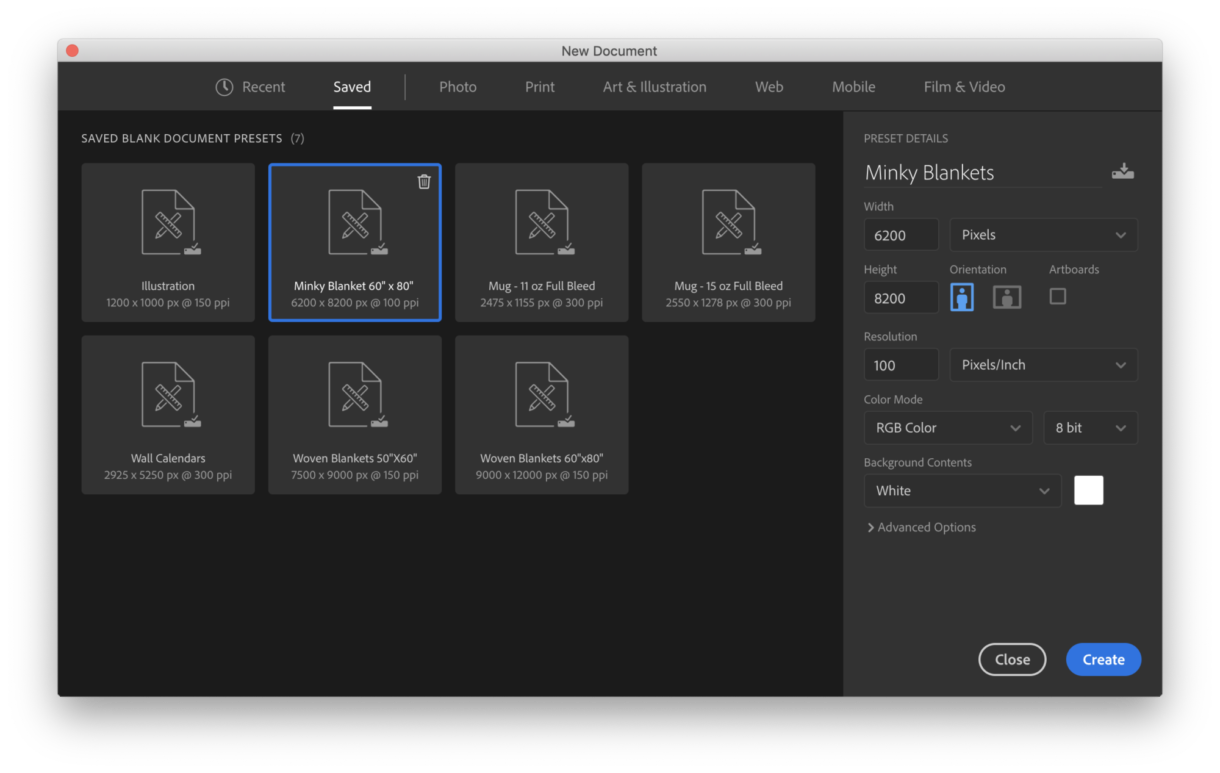
Colors
Similar to the Fleece Blanket with its longer fiber lengths and anti-pill polyester, our Minky Blankets are even softer with a smooth and silky cashmere feel that resembles real mink to the touch. Features a 2” stitched border and same textured fabric on the front and back.
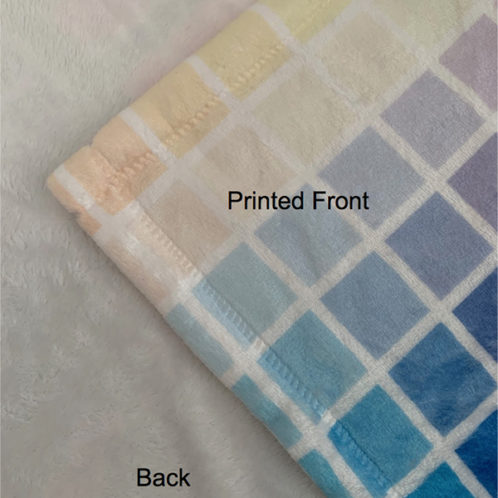
Due to the nature of this material, the colors show up more muted on this product. It may not be the best selection if you use bright, bold color saturations since white is often likely to show through the color when printed.
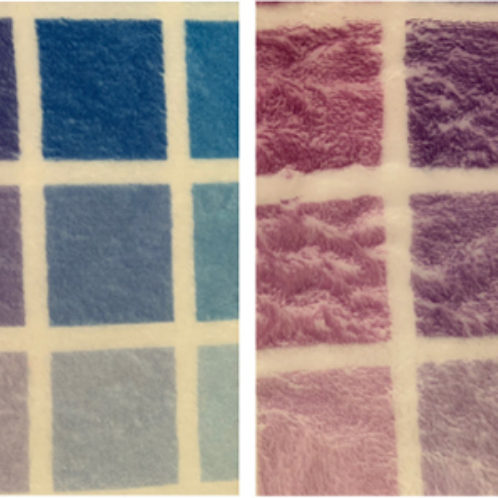
Remember to...
- Follow the right specs for your product.
- Keep important design elements like text within the safe area
- Consider the 300 px bleed area
- Save your image as 100 dpi
- Save your image as PNG or JPG (max size)
- For best results, design your product in CMYK, but save your PNG/JPG as sRGB.