Rejected orders in our system can be caused by a number of different reasons and in this article, we'll cover some of the common reasons and what to do.
When an order is rejected in our system, you will receive an email notifying you that the order is rejected. The rejected order email will always be sent to you regardless of your configured email settings in the Sensaria Admin. This is to ensure that you are notified of the rejection so that you can resolve the issue.
The order rejection email will contain the reason why it was rejected, the data that caused the rejection, and what you should do to remedy the issue. In the scenario that your order rejection email doesn't include the information, check out the common reasons and what to do below.
- Manage users that receive rejected order notifications
- Common reasons for order rejections and what to do
Manage users that receive rejected order notifications
You have the option to add recipients to receive email notifications for your rejected orders in our system. This is beneficial as it lets you add team members to the list of recipients to receive these kinds of emails and then they can be notified that an order was rejected. You can add and remove recipients from the Profile tab on the Settings page of the Sensaria Admin.
- By default, the email that you use to login to the Sensaria Admin will automatically be used.
- Only the owner of the account can make any changes to this section.
Add recipients
1. In the Critical Order Notifications section on the Profile tab, click on the Add recipient button.
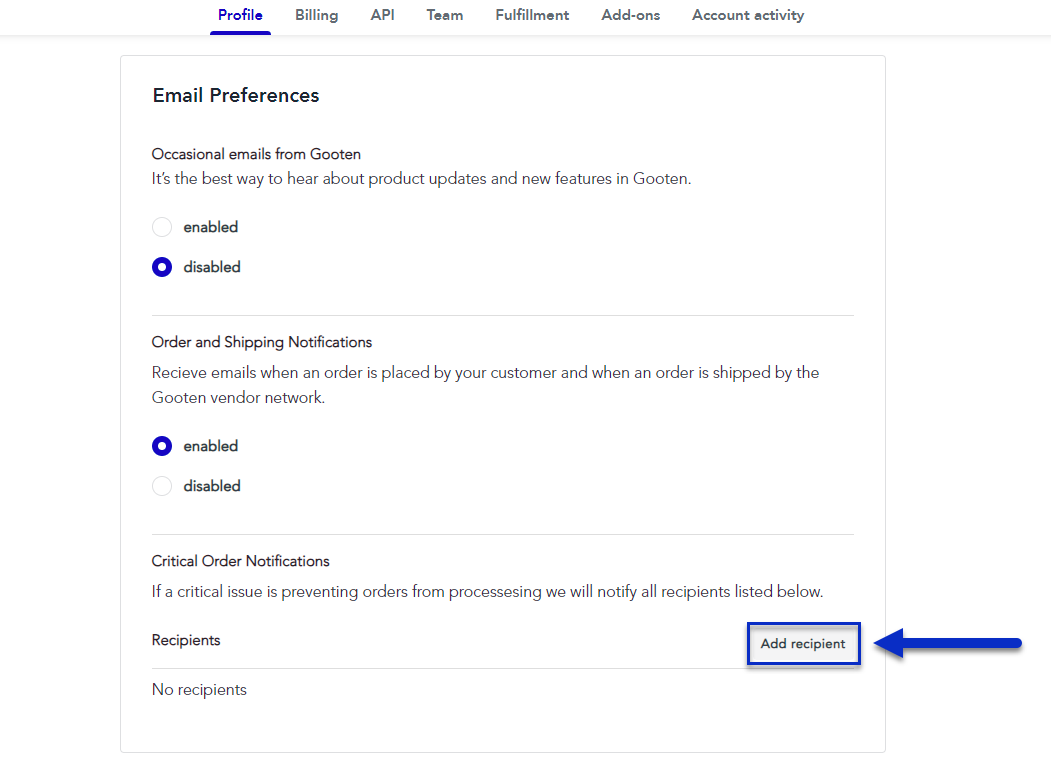
2. Enter a valid email address of the user and then click on the Add recipient button.
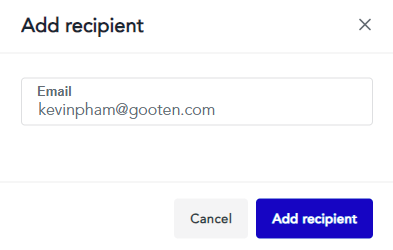
This will add the user's email address to the list of recipients and the user's email address will begin to receive any future emails notifying them that an order is rejected.
Remove recipients
1. In the Critical Order Notifications section on the Profile tab, click on the X button for the recipient that you want to remove from receiving these emails.
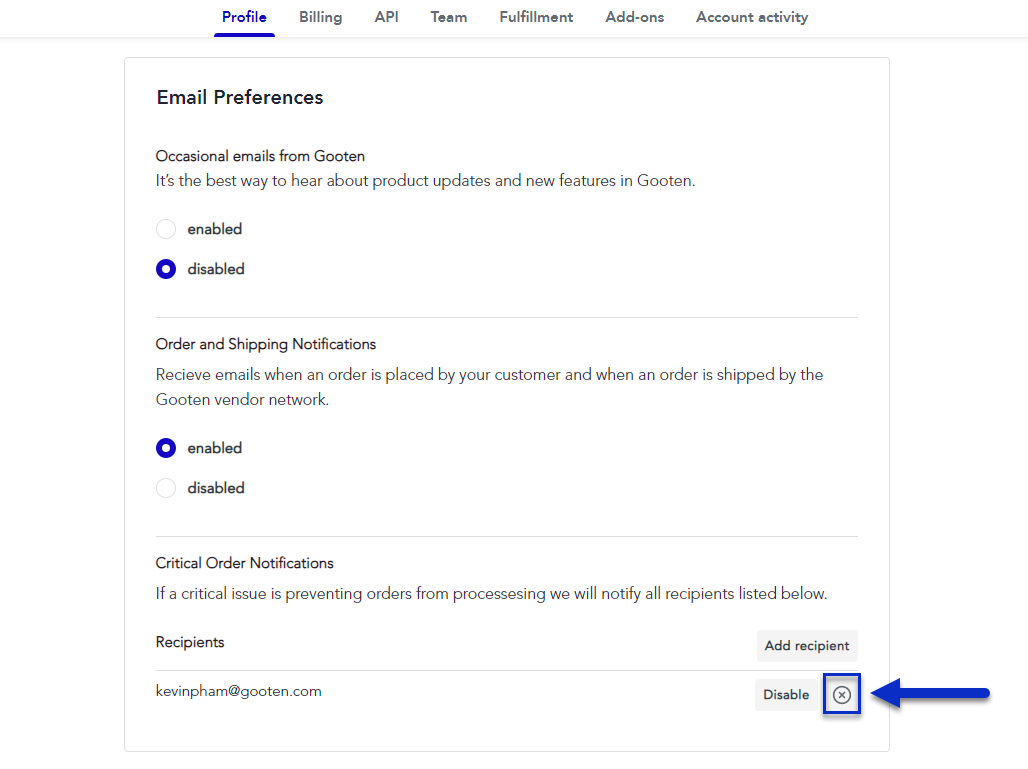
2. You'll receive a pop-up that asks you to confirm that you want to delete this recipient and the notifications that they'll receive. Click on the Delete button.
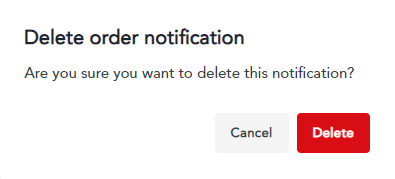
This will completely remove the user's email address from the list of recipients and the user's email address will not receive any future emails notifying them that an order is rejected.
Once this action is done, it cannot be undone, and to add the same recipient back again, you would need to add the recipient from scratch.
Enable and disable recipients
1. In the Critical Order Notifications section on the Profile tab, click on the Enable or Disable button for the recipient that you want to enable or disable for receiving these emails.
- Enabling a recipient will cause them to continue receiving future emails that notify them that an order is rejected.
- Disabling a recipient will temporarily cause them to stop receiving emails that notify them that an order is rejected. A disabled recipient's email can always be re-enabled again at any time.
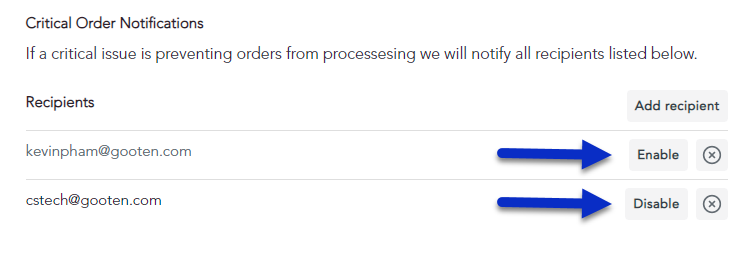
Common reasons for order rejections and what to do
If you're experiencing orders that are rejected and you want to get the order into production as quickly as possible, we recommend that you place a manual order using our Custom Order Form on the Place an Order page in the Sensaria Admin. Simply log into Sensaria, navigate to the Place an Order page, and proceed to submit an order manually.
| Common Reason | Example | What to do |
| Sensaria could not find a connection between your ordered product and what we have in our system. This could be due to any changes that you've made in your store which changes the connection between your product and the product in our system. | If you own an Etsy store and you change the variant options for a product directly in Etsy, Etsy will recreate the variants and the new variants have new IDs. Sensaria connects your products with the products in our system using the IDs and with new IDs, it results in a connection error. | Please ensure that if you're making changes to your products in your store, you should resync the products from your store to Sensaria. |
| Your order is missing crucial information that is preventing our system from accepting your order. If you're using our API, it doesn't allow you to submit orders without the correct shipping information. | If you submit an order that is missing the shipping address information. | Please submit an order with the shipping address included properly and ensure that the information submitted is correct. |
| Your order contains a product with an SKU variant that is connected but no longer available in our system. | If an order is submitted that contains a product SKU variant that is either out of stock or discontinued. | Please disable the product in your store until we are able to resume fulfillment. You also have the option to change the product SKU variant. |