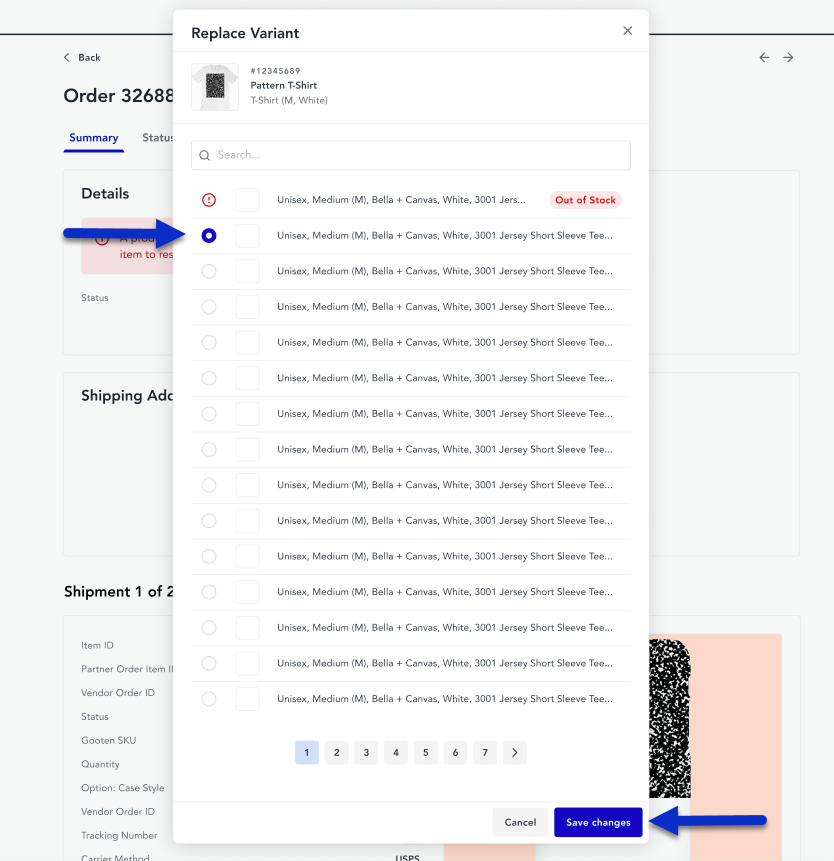If your order contains items with an out-of-stock product, we will provide you with the option to change the SKU for the out-of-stock product. This option is typically available for temporarily out-of-stock products.
In certain scenarios for apparel products that are temporarily out of stock, the orders with the out-of-stock apparel garments will be substituted with a life-for-like model whenever possible. To learn more, check out our Apparel Substitution Policy.
You can also keep up to date with what products and variants are currently out of stock and if they come back in stock with our Out of Stock Updates article.
Change SKUs for out-of-stock products.
1. Navigate to your order.
2. When viewing your individual order, you'll see an error message in the details section that notifies you that a product is out of stock. Look for the OutOfStockItem status, and if you scroll down to your product, you can see which product is out of stock.
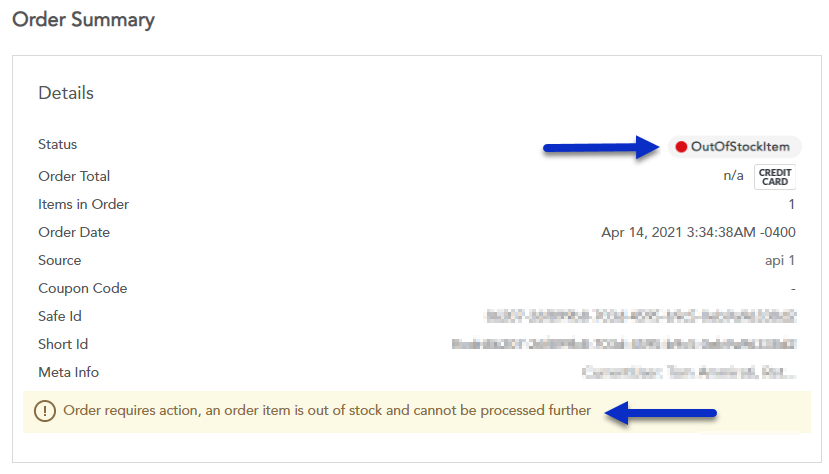
3. Click on the Replace SKU button to change the SKUs for the out-of-stock products.
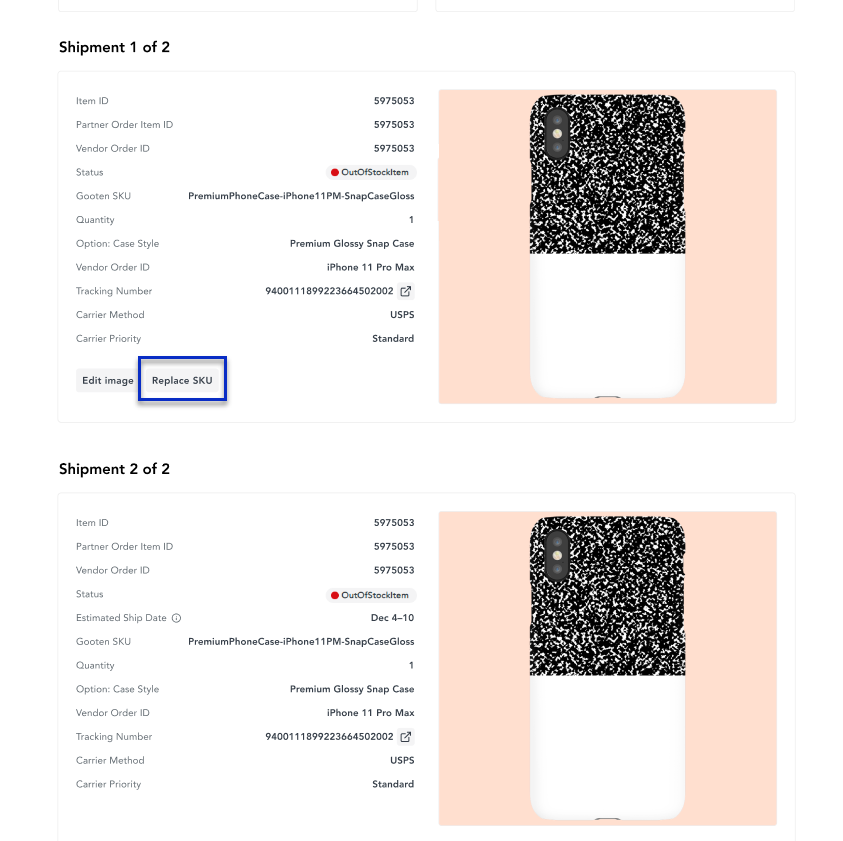
4. This will bring up a modal that displays all the other SKU variants you can use to replace the out-of-stock variant. Select the variant that you want to use as a replacement for your product.
- You will not be able to select the out-of-stock variant, and it will display an Out of Stock tooltip for the variant.
5. Click on the Save changes button once you are done.