You have the option to put your order on hold within the system. Canceling an order will essentially scrap your order. Placing your order on hold will pause your order in the order process.
- Set up pending time for orders
- Cancel your order
- Change the delivery address for an order
- Edit and change the shipping method for an order
- Change the artwork for an order you've already submitted
- Change the SKU, quantity, or shipping method in existing orders
- Change or cancel orders that are in production
Set up pending time for orders
You can also edit and change information for your order. You have the ability to edit the shipping address or replace the image of one or more items within your order as long as the order has not reached the In Production status. Once an order is in production, you cannot make any changes.
You can still make changes to your order while it's in the Pending status. Orders only stay in the pending status for 1-2 hours. If you’d like to extend your pending time so that you have a longer window to make changes, you can make the change it in your account settings:
1. To do this, go to your Fulfillment tab on your Settings page.
2. Add a numerical value in the Pending time section to change how long your orders will stay in the Pending status.
- Your pending time may be any number of hours between 2 and 99.
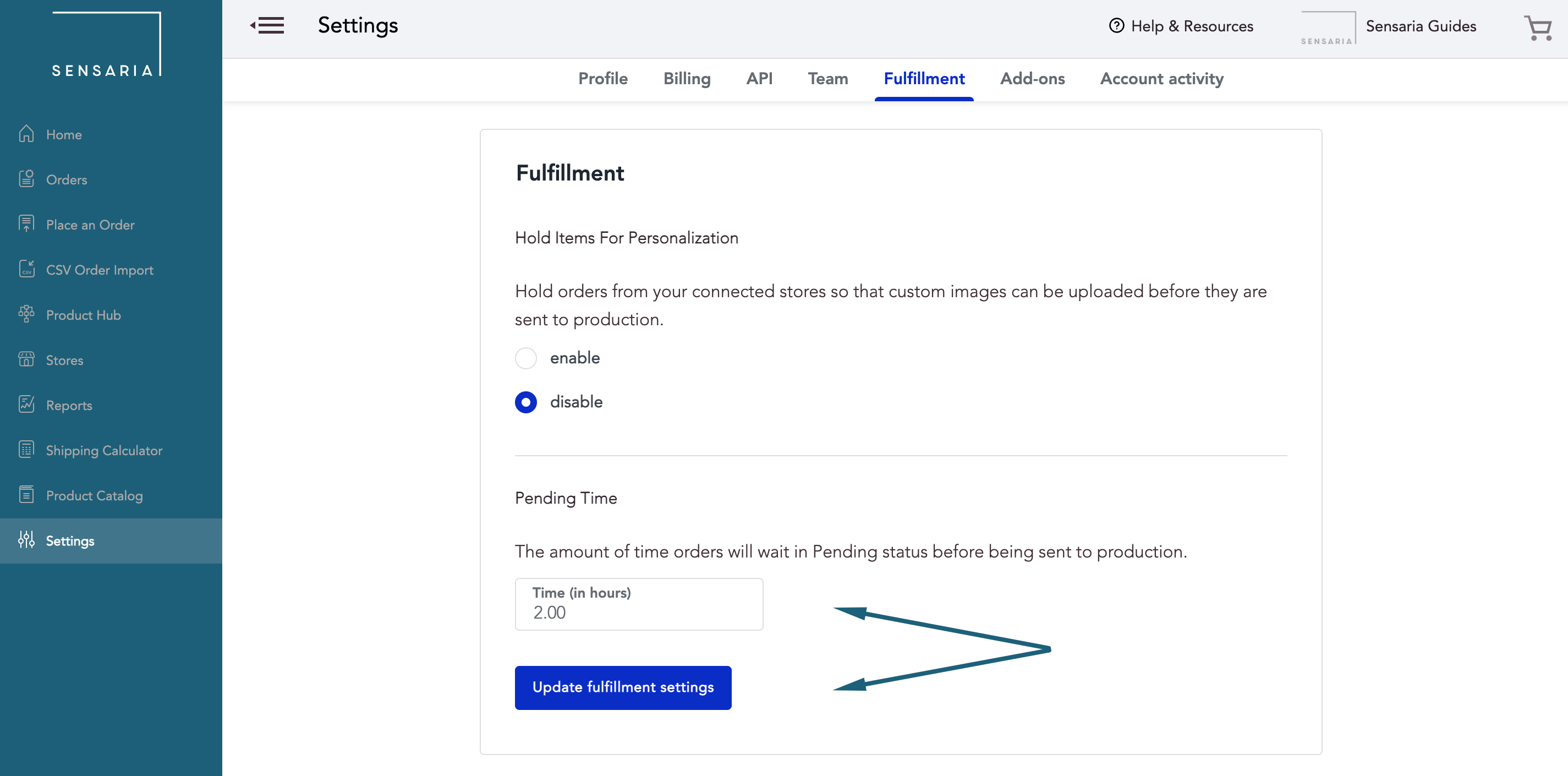
Once your order has gone into production at one of our vendors, we’re unfortunately are unable to make any changes to your order.
Cancel your order
If your order status is In Production or Printing, you cannot make any changes to your order.
If your order is in any of the following statuses: Pending, NeedsManualApproval, AddressIssue, ImageIssue, or VendorAPIIssue, you can change the status to Hold or Cancelled.
If your order is already on Hold, you can change the status to Cancelled.
1. Locate the order on the Orders page in our admin system and click on your order.
2. Navigate to the Status tab. Click the item(s) you’d like to put in another status and choose the status, enter a comment, and click on the Change Status button.
- If you put your order on Hold and want it to go to production, you cannot push it to production yourself. You will need to reach out to our support team so that we can push it into production for you.
Orders are not charged until they are sent to production. No refund requests are needed for orders canceled from any of the above statuses.
Change the delivery address for an order
If you have an order that is labeled as In Production, we cannot accommodate any address changes. Our support team is unable to make changes once your order is In Production.
If your order is labeled as Pending, you can change the shipping and billing address within the Summary section of an individual order.
1. Locate the order on the Orders page in our admin system and click on your order.
2. Navigate to the Summary tab and then go to the Shipping section.
3. In this section, click on the Edit button.
- This will enable the fields that allow you to edit the shipping information.
4. In the shipping section, make any changes to the fields for the shipping address.
5. Afterwards, click on the Update button.
- Keep in mind that if you edit the address after the order has been sent to production, the order will get shipped to the originally provided address. It will not ship to your newly changed address if the product is in production.
Edit and change the shipping method for an order
Sensaria provides you with the option to edit your shipping method when viewing your individual orders through the Orders page.
Once the order is in our system, you can click on the individual order and edit the shipping method but you can only edit the shipping method before the payment is collected for the order. Once the payment is collected for the order or the product is sent to the vendor, you cannot make any changes to the shipping method.
You can utilize this feature to upgrade or change the shipping method based on your customer's request.
1. Locate the order on the Orders page in our admin system and click on your order.
2. Navigate to the Summary tab and then go to the Shipping Method section.
3. In this section, click on the Edit button.
- This will enable you to select a different shipping method.
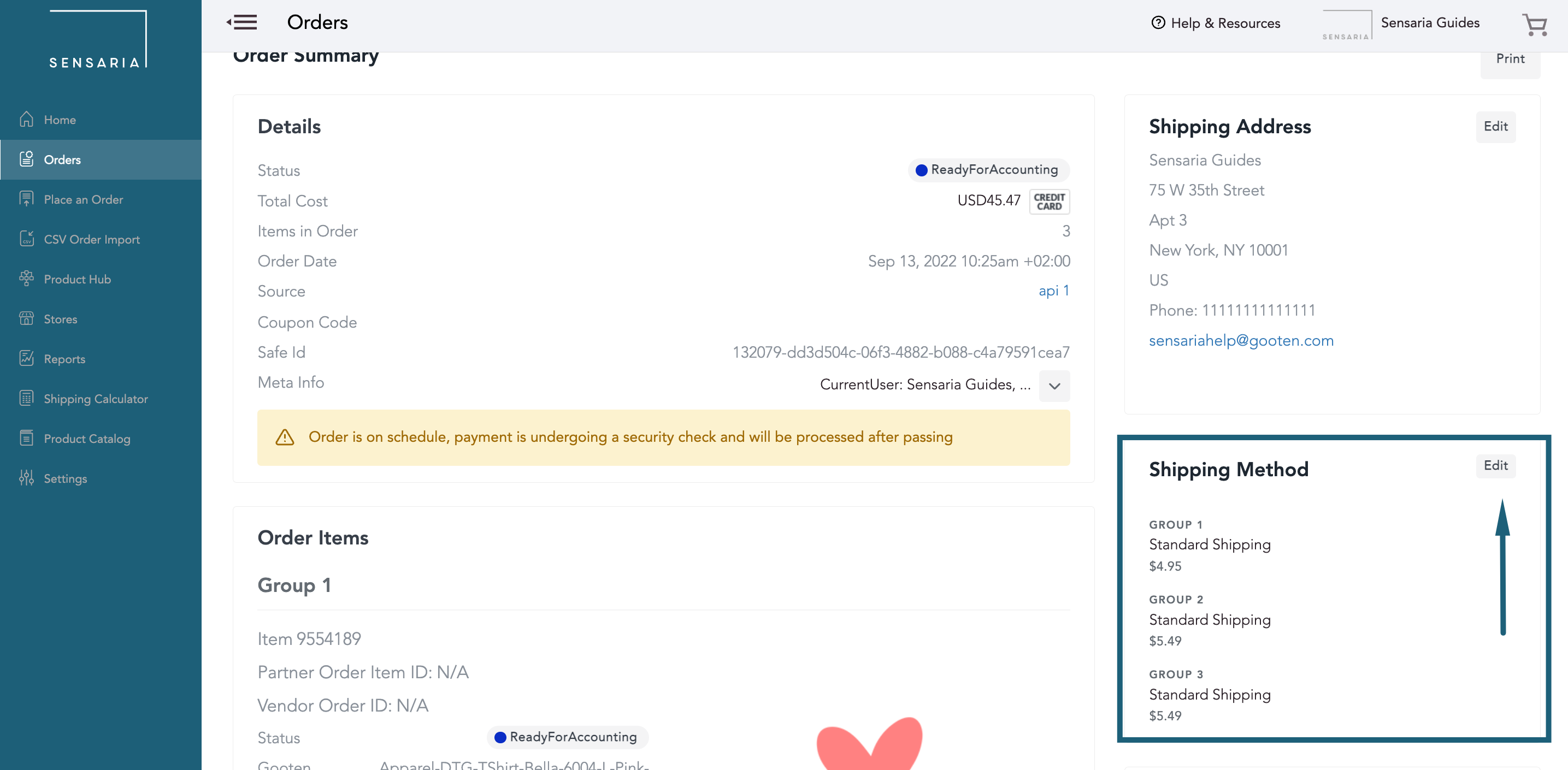
4. In the shipping method section, you can choose to update the shipping method by simply selecting it.
- If the payment is collected for the product or the product is already sent to the vendor for production, you will not be able to edit the shipping method of that product.
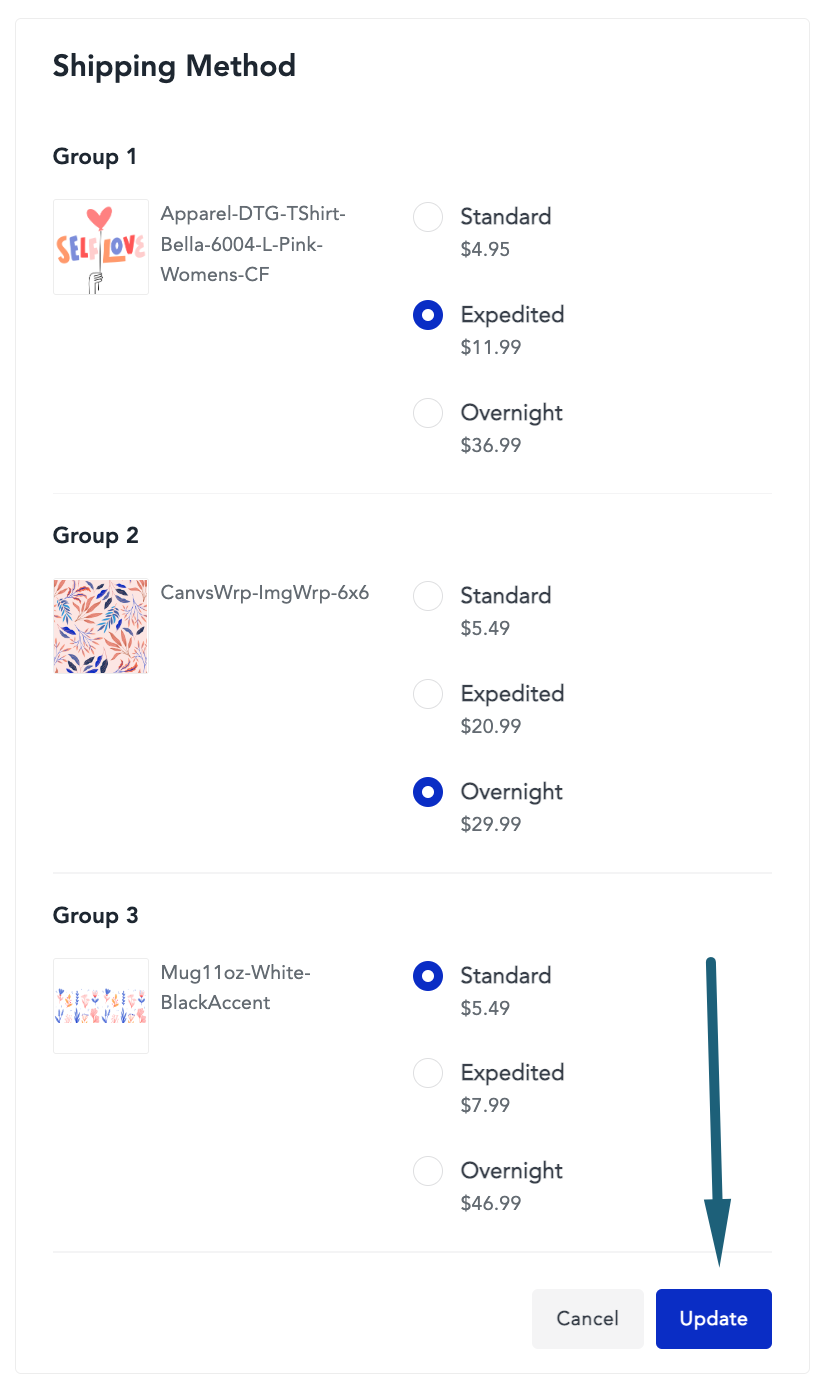
5. Click on the Update button.
6. After clicking the Update button, we will display the price change if you selected a different shipping method. This will change the cost of the order.
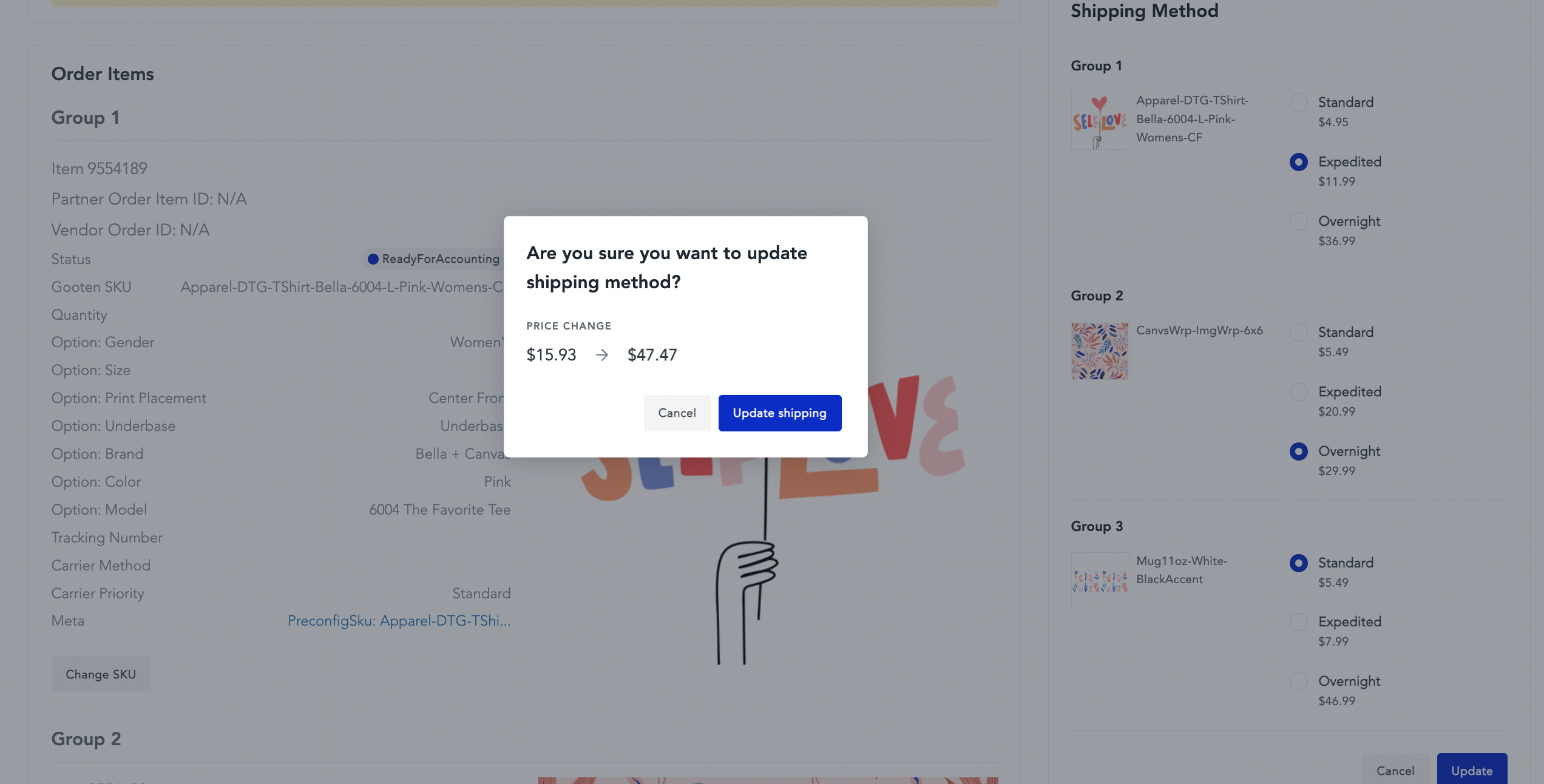
7. Once you've decided which address to use, click on the Update Shipping button.
Change the artwork for an order you've already submitted
If your order is labeled as Pending, you can change the status to Hold and then change the artwork to be printed on the product by following the steps below:
1. Locate the order on the Orders page in our admin system and click on your order.
2. Navigate to the Images tab. Right below the image, you will see a green Change Image button. Click on this button.
- Once you’ve clicked the button, a small white window will appear where you can upload the image directly from your computer or via URL.
- If you’re uploading a new image, please make sure the file is up to specs since the image editor cannot be used on this page.
3. Once you upload the new image, you can place your order on Hold and let our partner support team know so that we can push the order into production.
Change the SKU, quantity, or shipping method in existing orders
If you or your customer noticed that the wrong size or color of your product was ordered, you can easily update it and make the change inside the order within your Sensaria dashboard before the order is sent to production: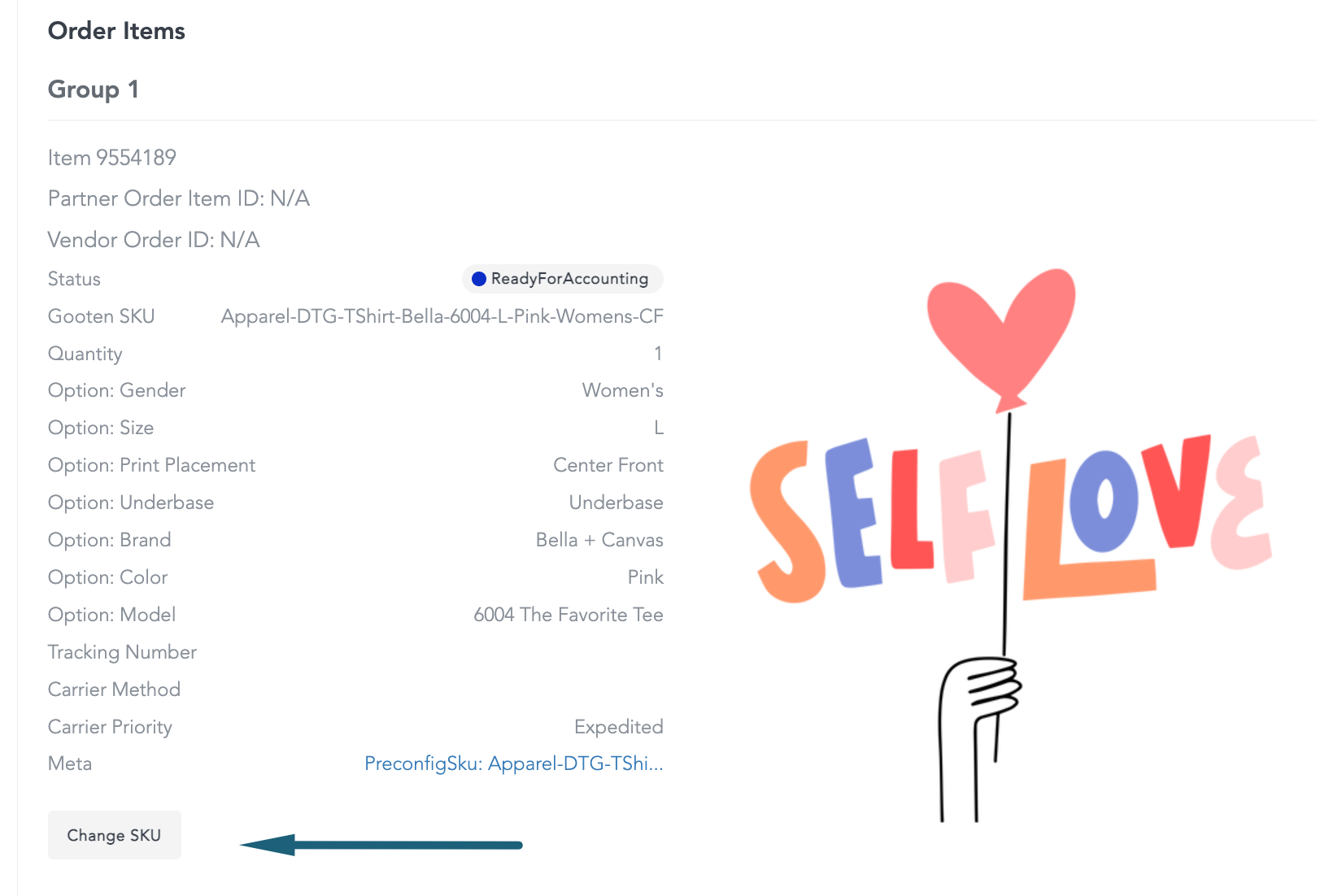
4. A pop-up window will appear and you will be asked to choose between the existing variants of the same product.
5. Select the variant/SKU you wish to use as a replacement and save the change.
- Once the new SKU is added, the order data which includes the item costs will be adjusted to reflect the change you made.
The Change SKU option works with orders submitted in your Etsy, Shopify, and WooCommerce stores as well as the orders submitted via API integration.
Currently, it is not possible to update the product quantity in an existing order.
- If you need to make this change and your order is not In Production or in Printing, you can cancel the order and place a new one with the desired changes.
Please check out our short video tutorial showing you how to locate an order, change the shipping address for the order, change the product design, and change the order status in Sensaria's Admin panel:
Change or cancel orders that are in production
We are currently unable to accommodate requests if you would like to make some last-minute changes (product, address, or shipping method changes) for your orders that are In Production.
- This process involves manual interceptions with our manufacturers and they are not in the position to offer the requested change for the time being due to a high order volume. This would cause additional production and shipping delays that may cause a larger effect on other orders.
We recommend updating your customer service policies and extending the pending time on your orders in the Settings page to provide you with more time to make changes before the orders are sent to production.