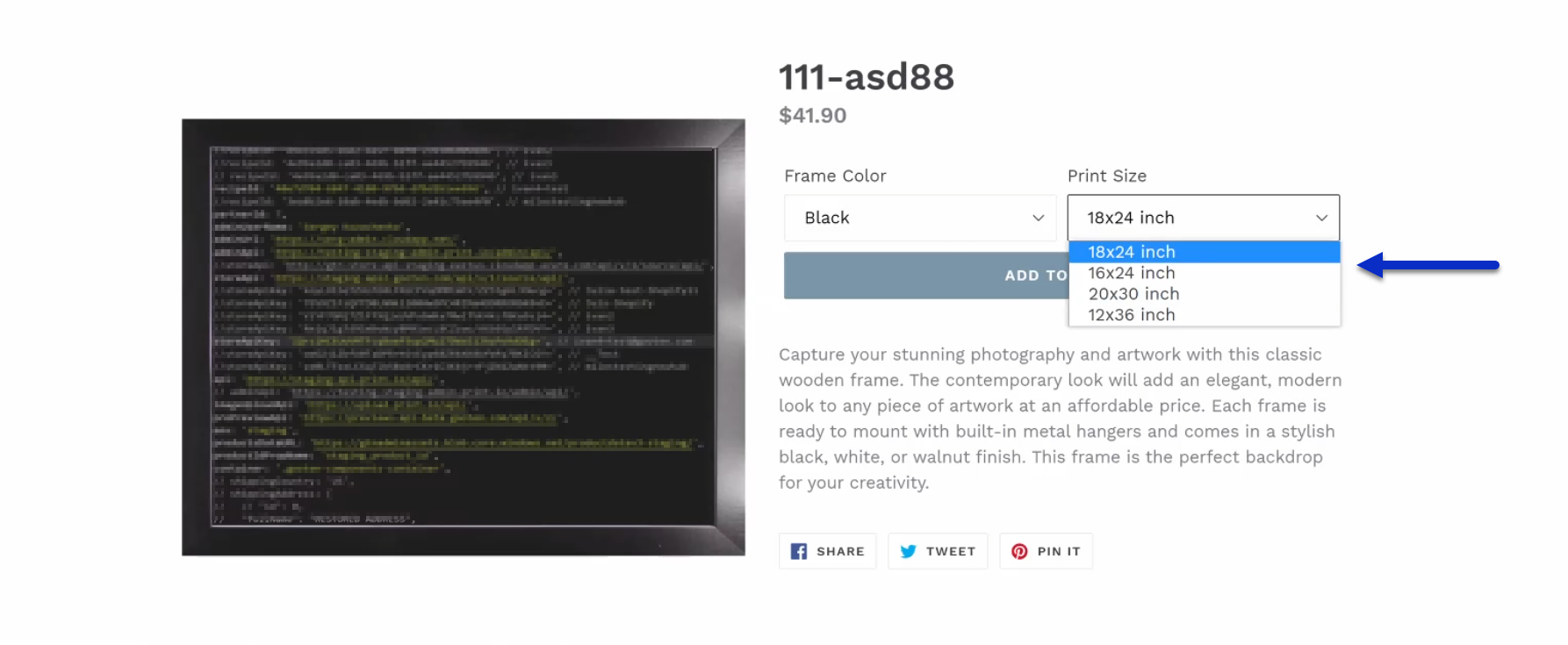You can easily remove different variants for your products and they'll be reflected right away to all of your connected stores!
We're providing you with the option to select different SKU variants of your created product and then delete them while editing your products in the product hub. When you delete variants of your product and if the product is connected to a live store, the changes will be reflected in your connected store.
When deleting variants, you have the option to delete either one or many variants. If you delete all variants for the product, it will completely remove the entire product from your Product Hub in Sensaria and all your connected sales channels.
This also allows you to delete variants for your product if there is an SKU that is unavailable in our product catalog. This is helpful as it doesn't cause confusion between your customers ordering a product variant that is unavailable.
How to delete product variants
1. To delete a product variant, go to the Product Hub page.
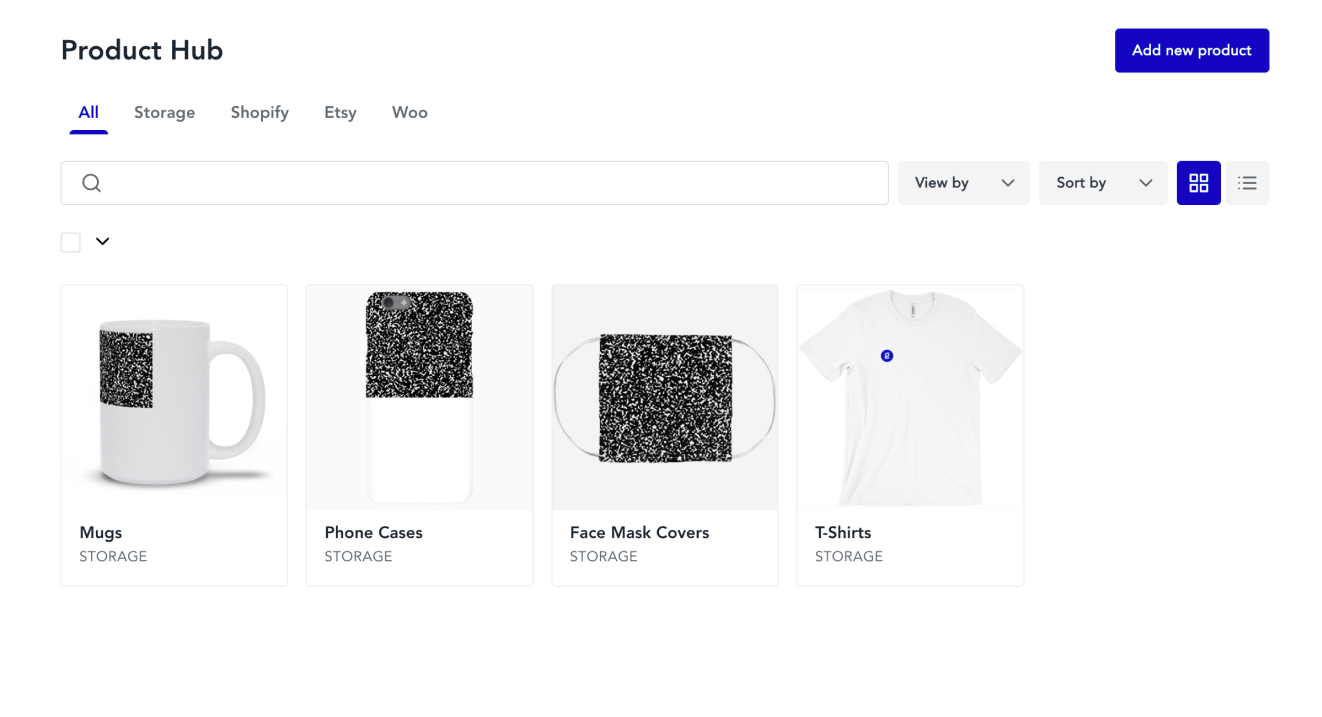
2. Select the product that you want to delete a variant for and click on the Edit button.
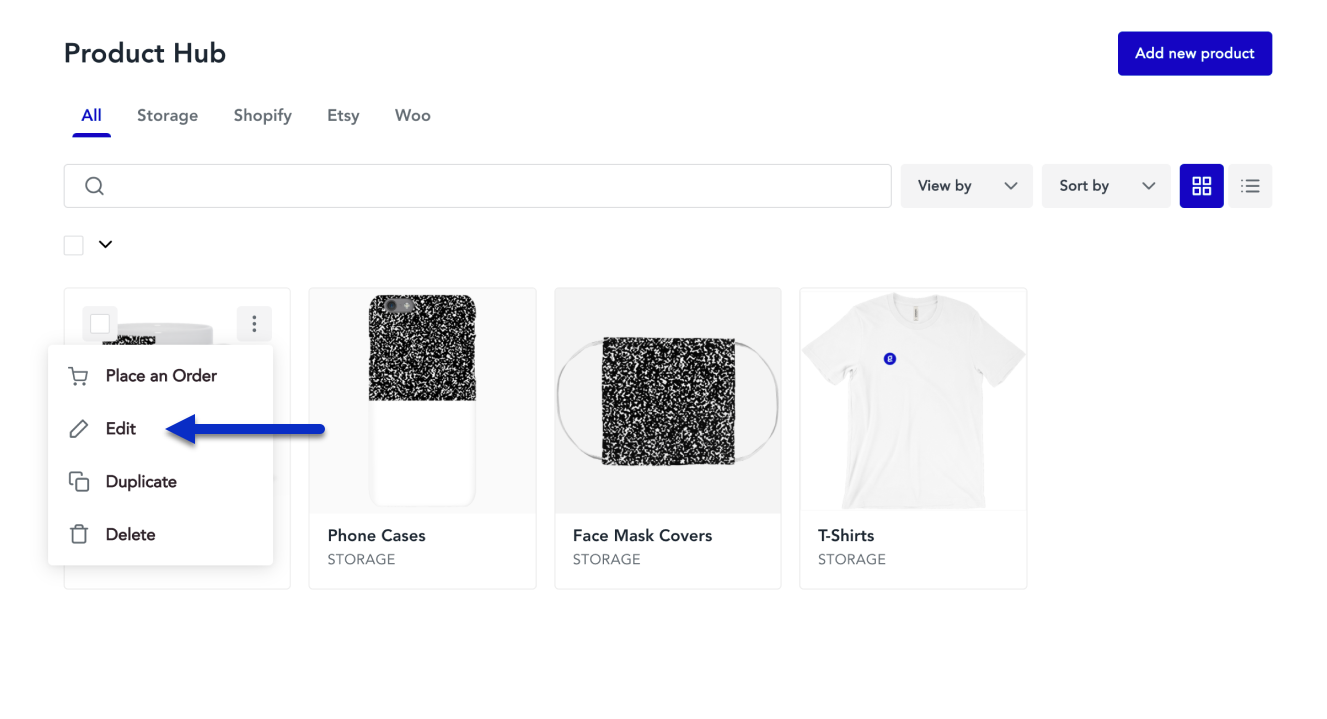
3. When you're on the Edit Product page, scroll down to the Variants section towards the bottom to view the different SKUs that you have for your product.
- Here you can see the different product variants for your products and see which variant is unavailable (out of stock).
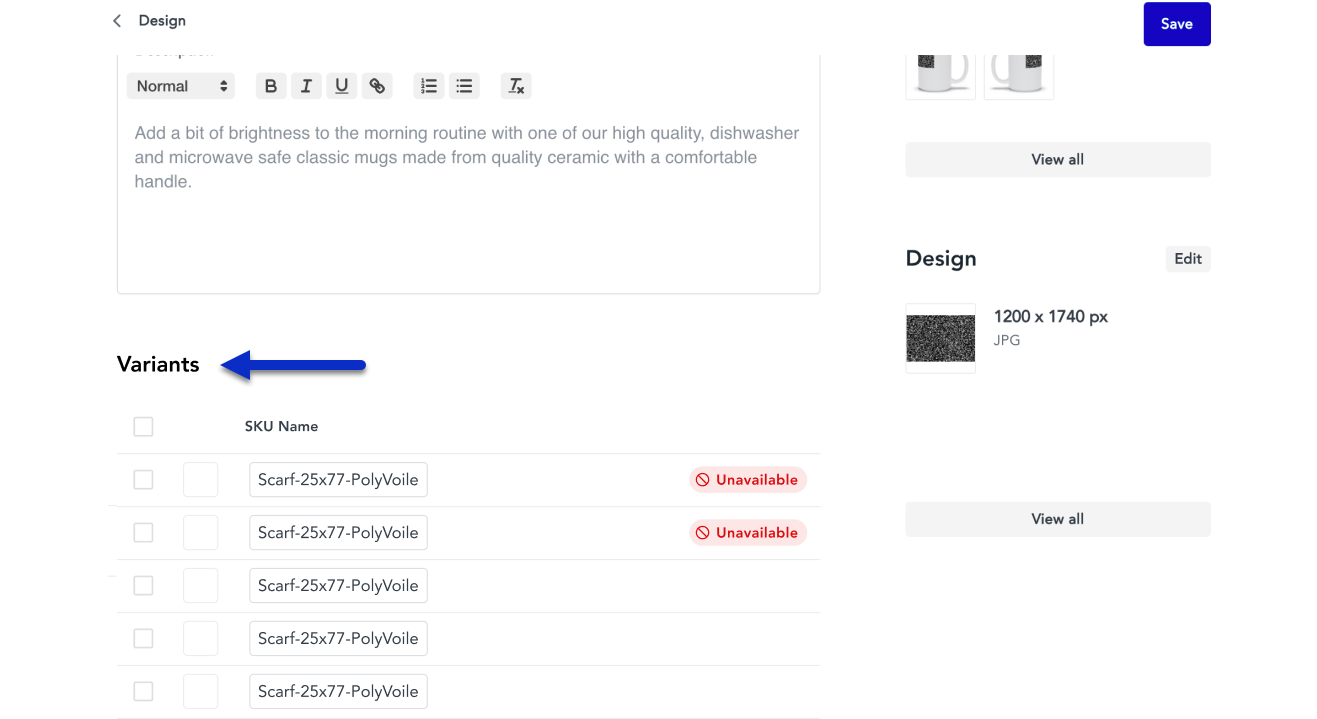
4. Select which variants that you want to delete using the checkboxes and then click on the Delete button.
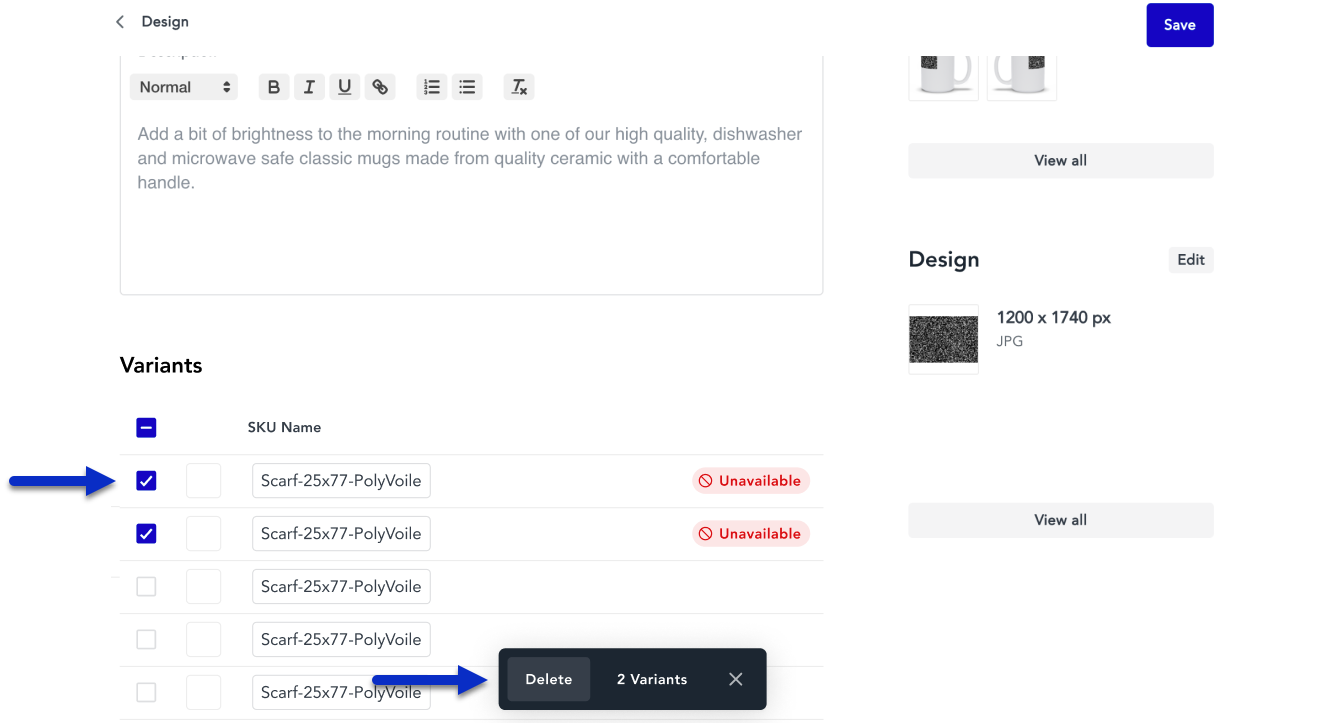
5. After you click the Delete button, you'll be prompted with a pop-up that asks you to verify that you want to permanently delete the selected variants. Once you're ready, click on the Delete variants button.
- When you delete variants, it will permanently delete the variants from both the product in Sensaria and from all your connected sales channels.
- Once you permanently delete variants, it cannot be undone. If you want to include the variant again, you would have to re-add the variant to the product (if it is available in our product catalog).
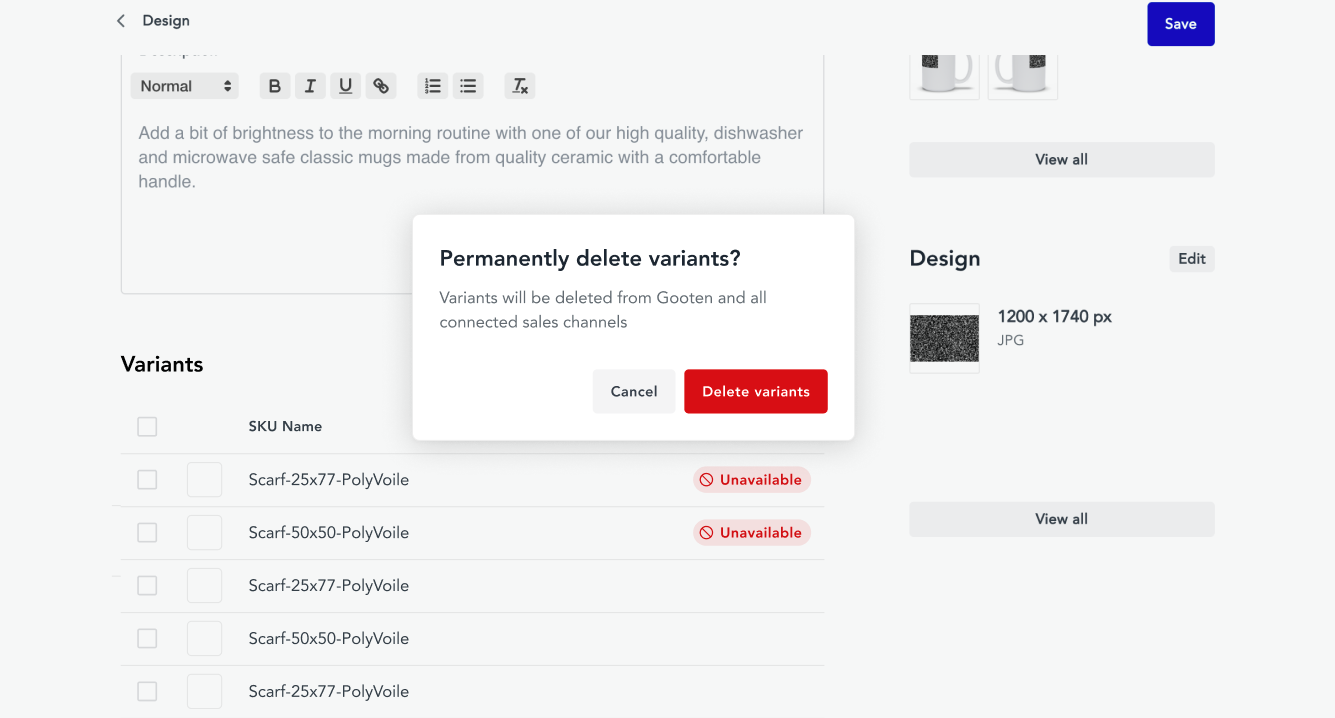
6. After deleting the product variants, it will be reflected directly in your product and your connected sales channels (stores such as Etsy, Shopify, Woo). You can see below that the unavailable variants were removed from the product.
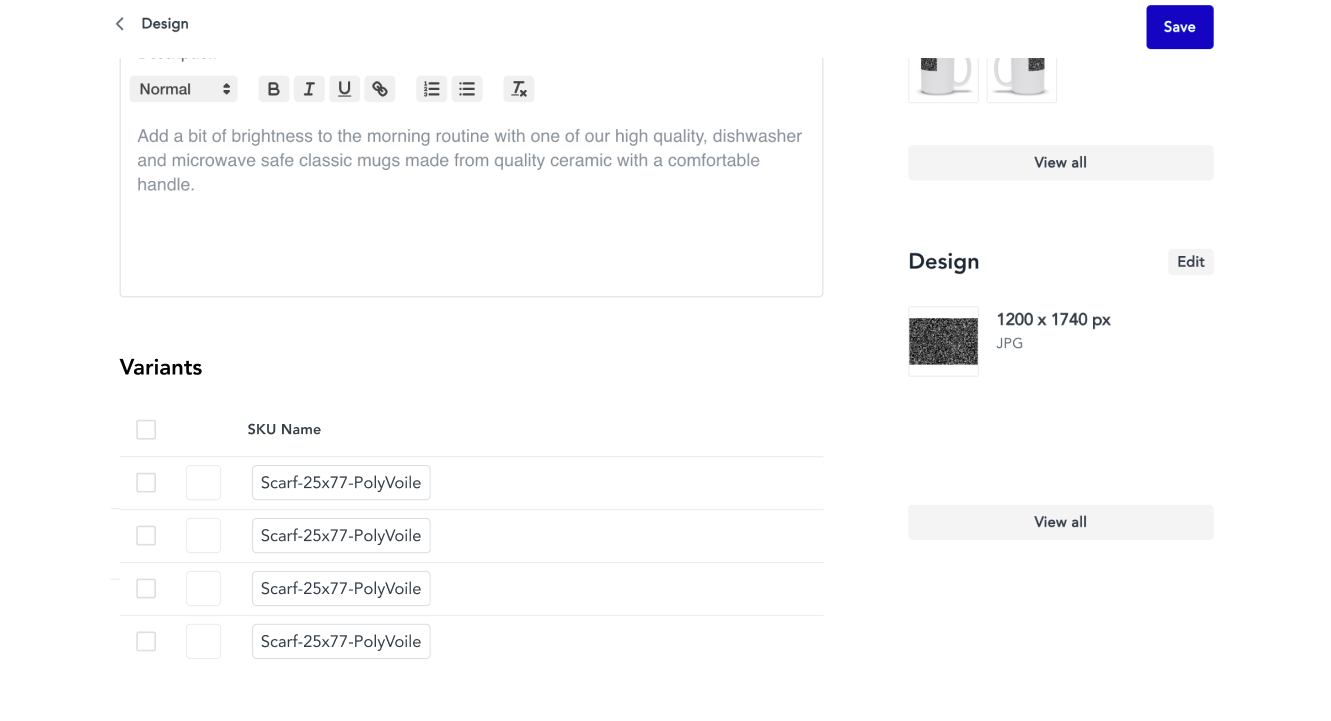
Delete product variants scenario with connected stores
If you have a product connected to your Etsy, Shopify, or WooCommerce store and you want delete variants for that product, it will delete the variant for the product both directly in Sensaria and in your connected store.
If you look at the image below, you can see that there are 9 variants (SKUs) for the product in the Product Hub. This product is also connected to different sales channels (Shopify, Etsy, Woo).
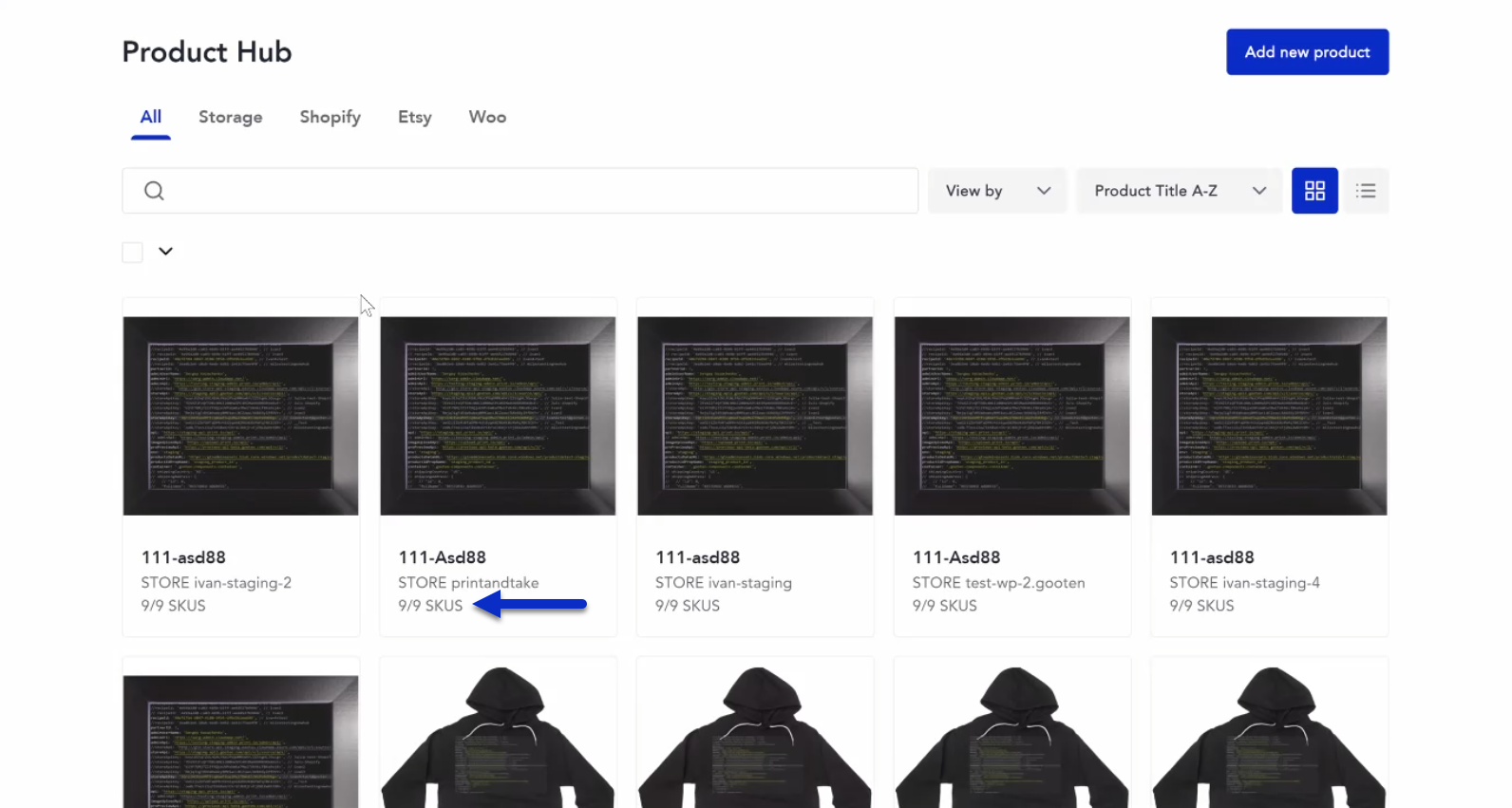
In the Shopify store, all 9 variants of the product are displayed in the store and we can see this by looking at the drop-down that displays the different print sizes (variants).
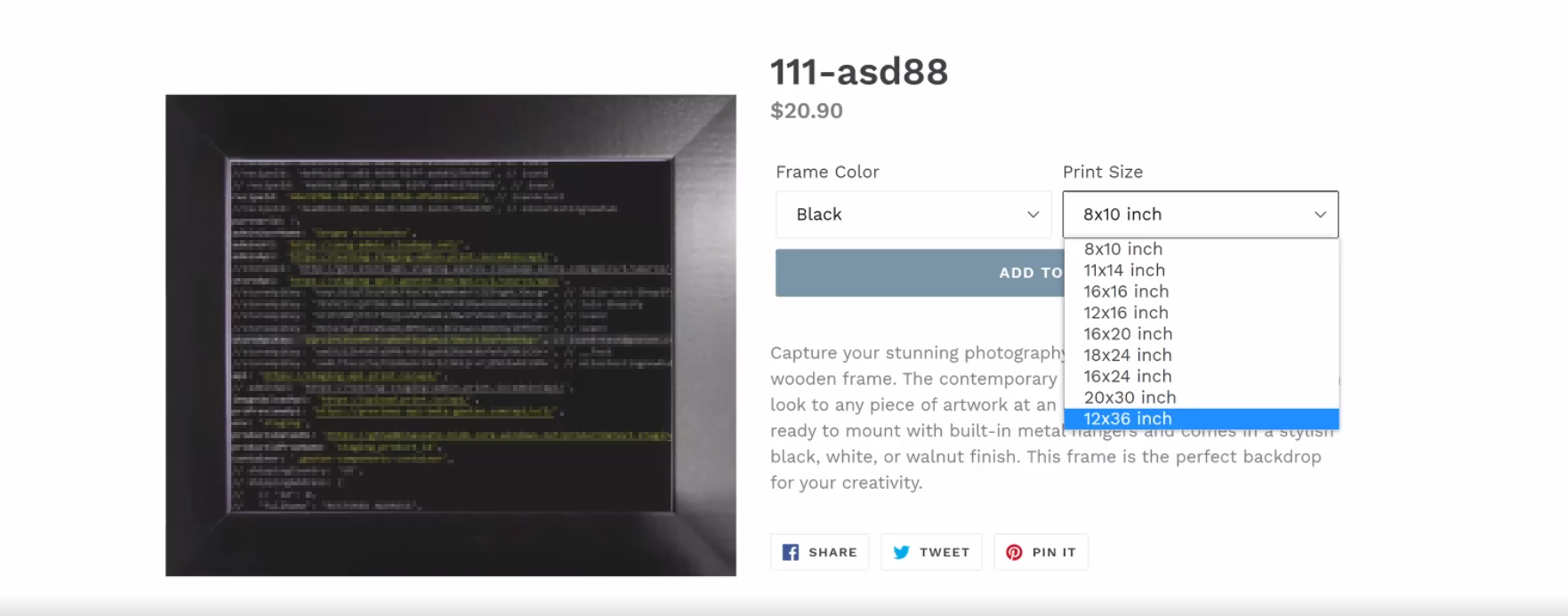
Now let's delete some variants for the product in the Sensaria Product Hub and then we can see that it will be reflected in the store after deleting the variants.
We'll delete 5 variants for the product by selecting them on the Edit Product page and then click on the Delete button.
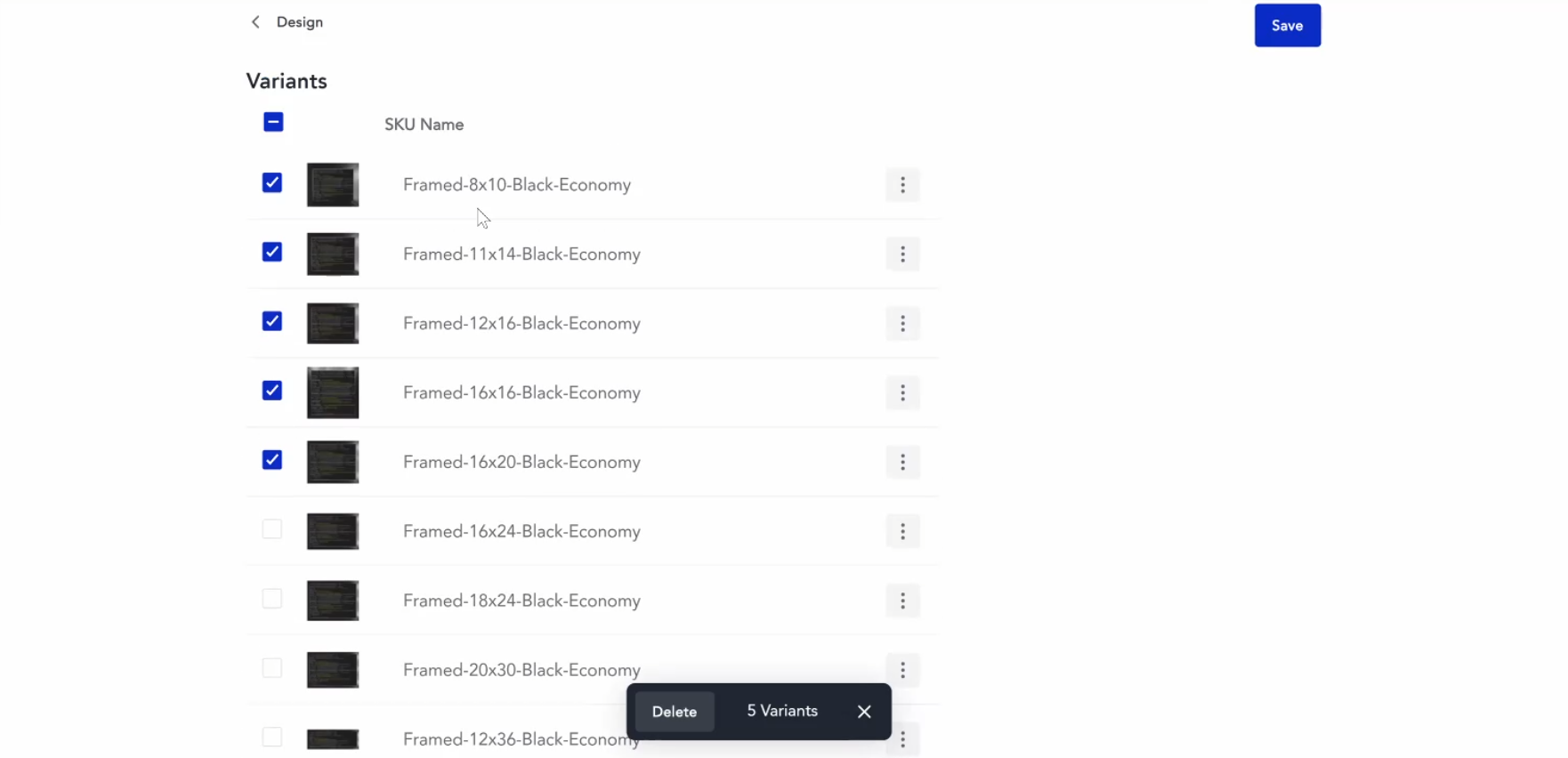
Afterward, we'll click on the Delete variants button in the pop-up.
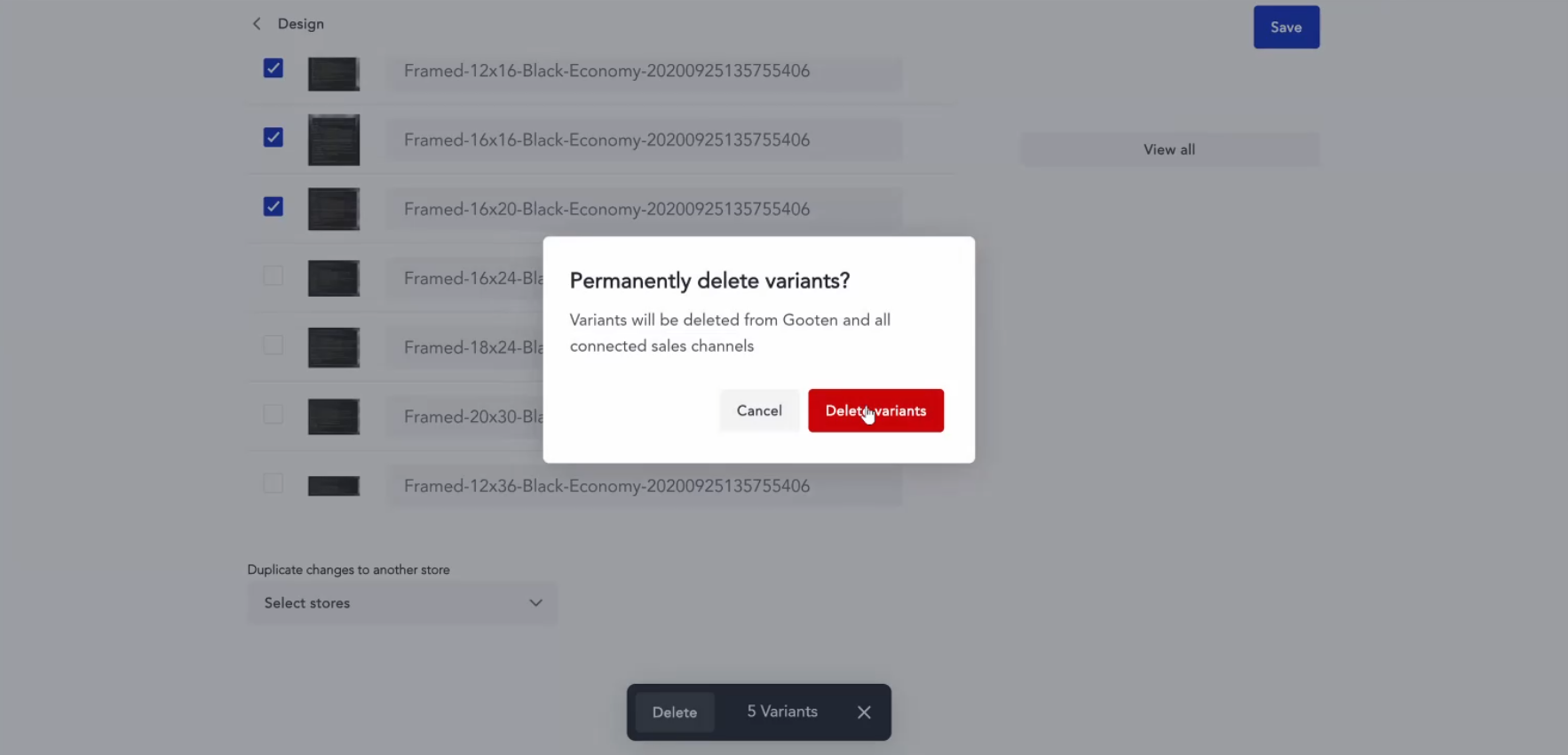
After deleting the 5 variants from the product in Sensaria, we can see that there are only 4 variants for the product now. Previously, there were 9 variants of the product. The deleted variants were reflected for the product in the Sensaria Product Hub.
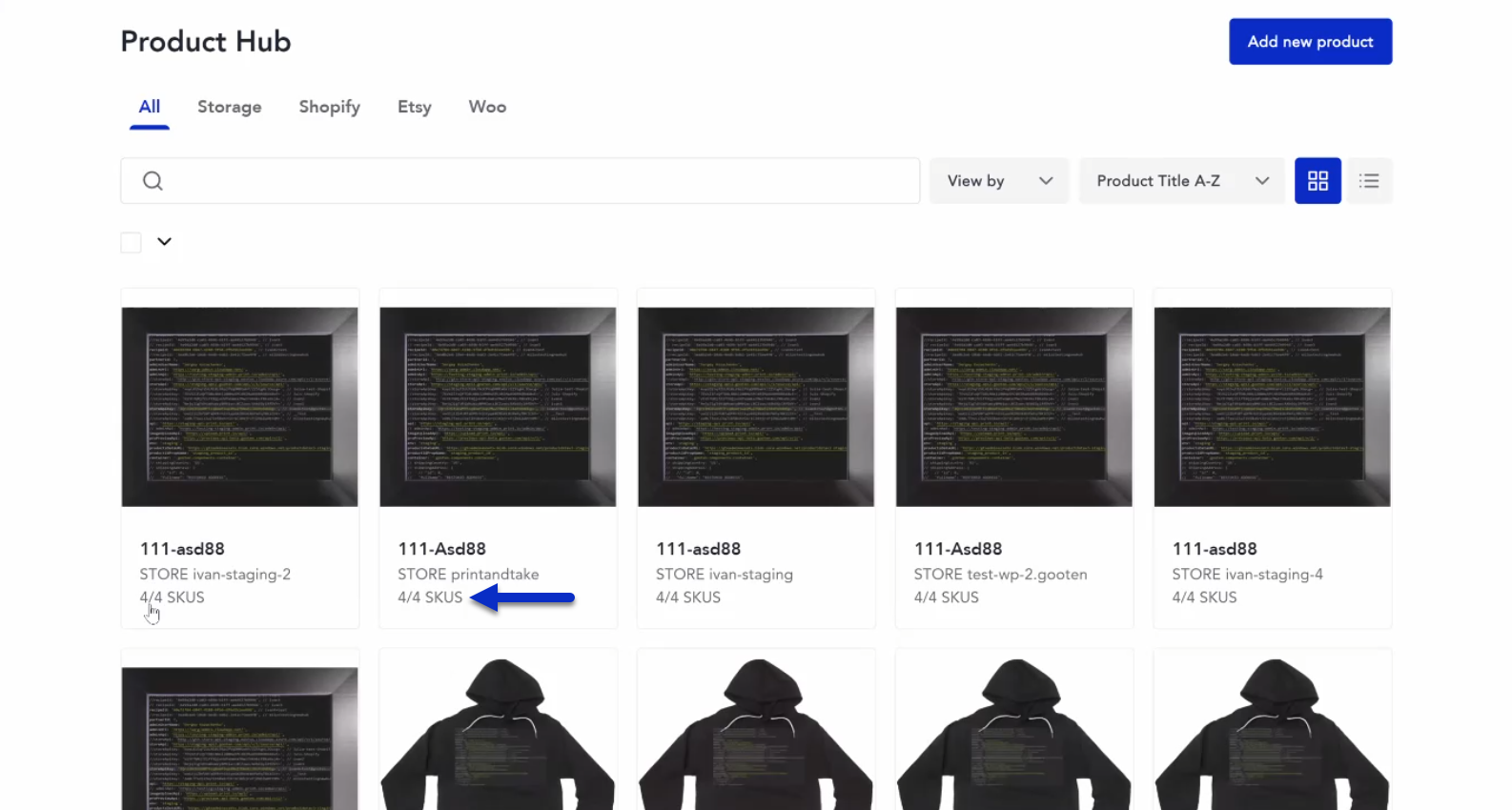
If we go to the Shopify store, we can see that the product variants were also removed from the product in the connected Shopify store. Now the drop-down only displays 4 product variants whereas previously it displayed 9 product variants.